download aadhaar | e-aadhaar by name and date | e-aadhaar via virtual ID | enrollment number | digiLocker account | downloading instructions | card without a registered mobile | umang app | aadhaar on smartphones | print downloaded e-aadhaar | things to keep in mind| faqs
If you’re an Indian citizen, you need to have an E-Aadhaar Card. And by 2022, all citizens will need one too! Here’s everything you need to know about getting your card and making the most of its capabilities!
The Aadhaar card may be downloaded using the Aadhaar number, enrolment ID, virtual ID, etc. To get government benefits, an Indian citizen must have an Aadhaar card.
This piece of paper acts as a kind of identity and an address. India’s Unique Identification Authority (UIDA) issues Aadhaars, which are 12-digit identification numbers (UIDAI). Using the enrolment ID, virtual ID, or Aadhaar number provided by UIDAI, an individual may download and print their UIDAI Aadhaar at any Aadhaar Center or Bank/Post Office.
An Aadhaar card may be downloaded as soon as a number is assigned. In this post, we’ll show you how to use DigiLocker and mAadhaar to get your Aadhaar card.Here’s an E Aadhaar Card guide.
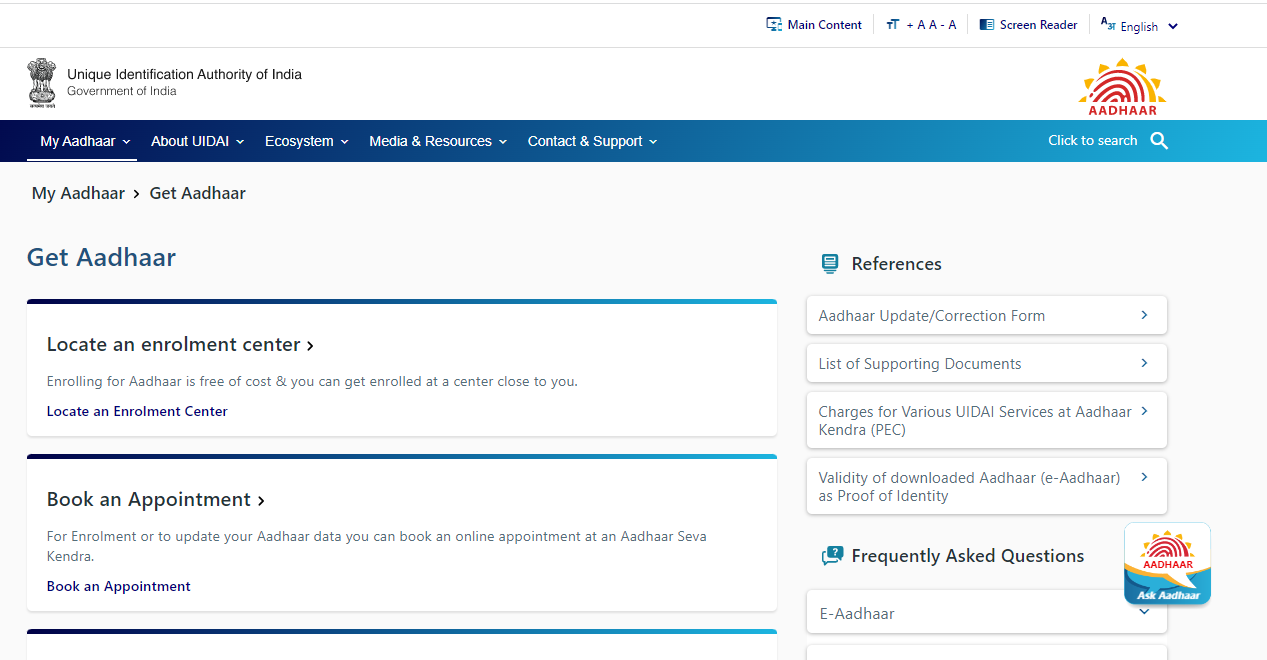
Download Aadhaar by Number
Follow these steps to print and download an e-Aadhaar online:
- Navigate to the Aadhaar website or choose “Download Aadhaar” under My Aadhaar.
- Choose “Aadhaar”
- Enter your 12-digit Aadhaar number and security code, then click “Send OTP” to get a one-time password.
- Choose ‘masked Aadhaar’ to download it in Step 4.
- Enter the OTP and click “Verify and Download” in Step 5.
- A password-protected PDF of the Aadhaar card will be placed in your Downloads folder upon verification.
- Enter a password of at least 8 characters to access the file. The password will consist of the first four capital letters of your name (as it appears on your Aadhaar card) and your birth year.
Obtain e-Aadhaar by Name and Date of Birth
If you forget your Aadhaar number or EID, you may get an e-Aadhaar using just your name and date of birth.
These steps are necessary for downloading Aadhaar.
- Visit https://myaadhaar.uidai.gov.in/retrieve-eid-uid to retrieve your UID.
- Enter your full name, email address, mobile phone number, and security code.
- Click “Send OTP”
- Enter your OTP and click “Verify OTP.”
- The Aadhaar number and enrolment ID are sent to the registered mobile number.
- Visit the UIDAI website’s e-Aadhaar page to get your Aadhaar enrolment number/Aadhaar number on your smartphone.
- Enter your enrolment ID or Aadhaar number along with the security code and click “Send OTP.”
- Enter the OTP on your registered phone and click “Verify and Download” to download your Aadhaar card.
Downloading the electronic ID e-Aadhaar via Virtual ID (VID)
The Aadhaar download website of UIDAI now supports Virtual ID downloads. Follow these procedures to get Aadhaar online using a virtual ID:
- Start by visiting the UIDAI website.
- Click “Download Aadhaar” under “My Aadhaar”.
- Choose VID.
- Enter the virtual ID and security code, and then click the “Send OTP” button.
- Download e-Aadhaar.
- Enter your Aadhaar password. The 8-digit PDF password comprises your name’s first four capital letters and “Year of Birth.”
e-Aadhaar using the Enrollment Number (EID)
If you don’t have your Aadhaar card or you’ve lost your number, you may get a new one by inputting your Aadhaar Enrollment Number (EID). Instructions for downloading e-Aadhaar using an enrolment number:
- Visit www.uidai.gov.in and click “Download Aadhaar.” MyAadhaar.uidai.gov.in/genricDownloadAadhaar will open.
- Enter your 28-digit enrolment ID and security code.
- Click the “Send OTP” button.
- Enter your OTP and click “Verify and Download”.
- Download your Aadhaar card.
e-Aadhaar file download with your DigiLocker account?
As a direct outcome of this partnership, DigiLocker is now available to cardholders who link their DigiLocker account to their Aadhaar number.
DigiLocker is a cloud-based service that offers registered organisations the opportunity to send electronic or e-copies of documents and certifications to “digital locker” accounts allotted to individual citizens.
The steps that need to be taken to download your Aadhaar from your DigiLocker account are as follows:
- To get started, go to https://digilocker.gov.in/ and log in using the credentials DigiLocker provided.
- After that, choose the “Sign In” option and then enter your 12-digit Aadhaar number in the box that has been given for that purpose.
- Next, you’ll need to get an “OTP” by clicking the “Verify” button.
- Enter the One-Time Password (OTP) delivered to your mobile phone at the fourth step of the process.
- Click the “Verify OTP” button.
- This concludes the procedure previously followed. Save ‘e-Aadhaar’ by selecting the ‘Save’ icon from the menu.
Downloading Instructions for the Masking of the Aadhaar Card
Masked Aadhaar cards are, in many respects, equivalent to standard Aadhaar cards in every aspect.
In the second version, which conceals your whole Aadhaar number, the last four digits of your Aadhaar number are the only ones shown. Its purpose is to protect the confidentiality of your Aadhaar number from unauthorised third parties.
Your regular e-Aadhaar and your Aadhaar card in disguise both have the same legal weight in the eyes of the government.
Follow the steps outlined below to get a masked copy of the most recent version of your Aadhaar card:
- A single click of your mouse on the webpage listed below is all that is required to get things rolling: https://www.myuidandotcom.in/genricdownloadaadhaar
- Click the “Submit” button after providing your Aadhaar Number, VID Number, or Enrollment Number, depending on which option you chose. (Aadhaar Number, Enrollment ID, or Virtual ID)
- After inputting the security code, you will be prompted to click the “Send OTP” button.
- The following drop-down menu will display; choose “Masked Aadhaar” from it.
- After inputting the OTP, choose “Verify And Download” to get the fake Aadhaar card in its disguised form.
Obtain an Aadhaar Card without a Registered Mobile Phone Number
Even if a person does not have a mobile phone number registered with the government, they can still receive an Aadhaar card.
If you don’t already have a mobile phone number verified, you won’t be able to get your Aadhaar online. By adhering to the procedures detailed below, an individual may receive their Aadhaar card even if they do not have a working mobile phone number.
- Bring your Aadhaar number with you when you go to an Aadhaar centre.
- If necessary, verify your identity using a biometric identifier, such as a scan of your thumb or retina.
- Carry additional proof of your identity with you at all times, such as a personal identification number (PAN) and an identification card issued by the government.
- The person in charge at the centre will provide you with a copy of the Aadhaar card they have on file for you. An ordinary colour printout on an A4 sheet costs Rs 30 (including GST), whereas printing on PVC costs Rs 50 (including GST).
How do you receive your electronic Aadhaar card by using the Umang app?
Applicants may quickly get their eAadhaar cards from Umang by adhering to the processes that are stated in the following steps:
- Launch the Umang app on your mobile device or PC to get started.
- Select “Aadhaar Card” from the list of available services under “All Services.”
- After you have finished the two steps before this one, go ahead and click the link that says “View Aadhaar Card From DigiLocker.”
- To log in, you will need to provide either your DigiLocker account or your Aadhaar number.
- Enter the one-time password (OTP) sent to the registered cellphone number.
- The OTP verification is the last step.
- Simply choose the “Download” option to get an electronic copy of your Aadhaar number.
- Aadhaar Number to Perform a Check Using a Mobile Phone
- If you complete these procedures, you will be able to use Aadhaar on your mobile device:
How to Check Aadhaar on Smartphones?
- As a first step, you should visit the website of the UIDAI at https://resident.uidai.gov.in/lost-uideid/.
- If you want to acquire your enrollment ID or Aadhaar number, you will need to provide your name, phone number, or email address, in addition to the security code.
- To go on to the next step, you will need to click the “Send OTP” button.
- The one-time password (OTP) consists of six digits and will be delivered to the phone number you registered.
- To finish the procedure, you will need to enter the “OTP” and then click the “Submit” button.
- A text message with your Aadhaar number will be sent to the phone number you supplied in the previous step.
How to print downloaded e-Aadhaar?
After downloading the e-Aadhaar card, below are the instructions for printing it. You will need to enter the 8-digit password to access the e-Aadhaar letter associated with your account. Your username is the first four letters of your full name, and your password is the year you were born plus four. After you have obtained your Aadhaar card from the UIDAI website in pdf format, you will be able to print your card using the online system. You may check the status of your Aadhaar card and download it on the Aadhaar website.
The Unique Identification Authority of India (UIDAI) has, for the first time, approved the use of CSC Aadhaar Print as one of the options for creating Aadhaar Cards at permissible prices.
Important Things to Keep in Mind
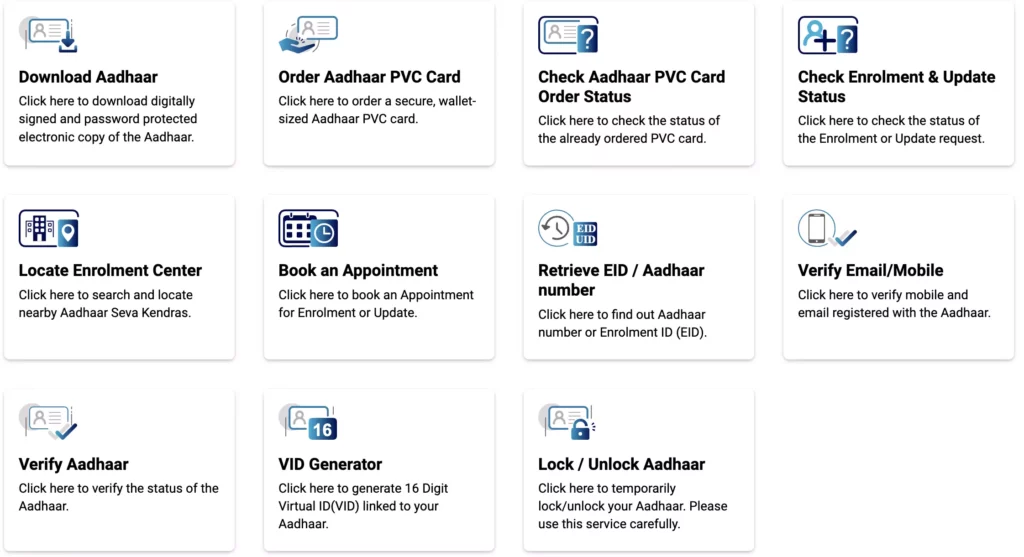
- You cannot download an Aadhaar card if your mobile phone number has not been registered with the UIDAI.
- Before allowing the download of the Aadhaar pdf, the UIDAI will first send a one-time password (OTP) to the registered mobile phone number.
- The use of an OTP is necessary to download an Aadhaar card.
- You are free to download as many e-Aadhaar cards as you need at any time.
- It is feasible to use the e-Aadhaar card you have downloaded in place of the physical Aadhaar card you have in all apps.
- After you have downloaded the online version of the Aadhaar card, you will be asked for the password to print your Aadhaar card.
- Aadhaar card download by fingerprint software for PC, Aadhaar Card download by face, etc., are biometric tools that may be used to get the updated Aadhaar card online by UIDAI to replace the need for physical ID and protect users’ data.
FAQs
Q. Can Aadhaar be downloaded if my cellphone number has not been registered with UIDAI?
Yes, you may download Aadhaar even if your cellphone number is not registered with UIDAI. To do this, you must visit the Aadhaar website and log in using your online credentials. You may retrieve your downloaded Aadhaar data after you have signed in.
Q. What is a Masked Aadhaar Card?
A masked Aadhaar card has been disguised or concealed so that it cannot be read by anybody other than the cardholder. This form of Aadhaar card is utilised for safeguarding its owner’s privacy. It is often used by cardholders who seek to conceal their identities.
To get a disguised Aadhaar card, you must contact your local Aadhaar enrollment centre. You must supply your real name and other identifying information, but you must conceal your Aadhaar number and additional vital information on the card. The enrollment centre will next produce a mask for the Aadhaar card.
After obtaining a disguised Aadhaar card, you may use it to access government services and programmes that need an Aadhaar card. Using a disguised Aadhaar card instead of an unmasked one would also allow you to preserve your privacy.
Q. What is the official UIDAI website for Aadhaar Card download?
To download an Aadhaar Card, visit www.uidai.gov.in, the UIDAI’s official website. This website allows you to get your Aadhaar Card by entering your name, date of birth, and other essential information. This website also provides a download link for the Aadhaar Card application. If you have not yet got your Aadhaar Card, visit the closest Aadhaar enrollment facility to get one.
Q. Is the Umang App for downloading Aadhaar Cards compatible with iOS and Android devices?
The Umang App for downloading Aadhaar Cards is compatible with iOS and Android smartphones. You may get your Aadhaar card by downloading the software on your iPhone or Android smartphone.
Create an account before using the application. After creating an account, you’ll be able to log in and see all the cards you’ve downloaded. Additionally, you may examine and modify your card information. You may also print your card if you want to take it with you.
The Umang app is a beautiful way to get your Aadhaar card without needing to visit a facility physically. It is accessible on both IOS and Android smartphones and is simple to use.
Q. How long is my downloaded Aadhaar Card valid for?
Your downloaded Aadhaar card is valid for five years from the date of issue. If you have not used your Aadhaar card within this time frame, you may utilise it to access a variety of services or advantages.
Q. Am I able to download my e-Aadhaar card using my Enrolment ID and Virtual ID?
Yes, using your Enrollment ID and Virtual ID, you may download your e-Aadhaar card. Follow these actions to accomplish this goal:
- Visit https://e-Aadhaar.gov.in/ to access the e-Aadhaar website.
- Click “Login” in the upper right corner of the site.
- Enter your login credentials (enrollment ID and virtual ID) and click the “Log In” button.
- On the webpage, click “Download My E-Aadhaar Card” under “My Account.”
- You will be prompted to choose a file to store your e-Aadhaar card. Select the file where you want to store your e-Aadhaar card by clicking ‘Browse’ and then clicking ‘Save’.
- Click “Download My E-Aadhaar Card” to access the download page. You are now able to print your e-Aadhaar card!
Q. How may a request be submitted using a registered mobile number?
Several procedures are required if you want to request your E-Aadhaar card using a cellphone number that has been registered.
- First, you must establish your identification. Provide your full name, date of birth, and address.
- Additionally, you must enter your registered cellphone number. After identification verification, you will be required to submit a request using this registered cellphone number. This may be accomplished by visiting the eAadhaar website or contacting the eAadhaar hotline.
- The eAadhaar card will be provided to your registered cellphone number when the request is made.
Q. Is it possible to seek an order for an Aadhaar PVC card at a different address?
Yes, you may request a different address for your Aadhaar card if you want. You must first establish an account before completing the order form. You must submit your current address, contact information, and identity documents ( such as a passport). After your purchase has been finalized, you will get an email with the tracking number.
Q. How long would it take to acquire an Aadhaar PVC card after a successful application?
After submitting a valid request, you will get your Aadhaar PVC card within five days. You will get an email with the shipment’s tracking number. Contact customer care at 1-800-917-5353 if you have any questions or issues.
Q. Can I get my Aadhaar letter online after updating it?
After updating your details with the UIDAI, you may access and download your Aadhaar letter online. To download your Aadhaar letter, you must log in to your account and click the “Aadhaar Letter Download” link. The letter will be available for download and printing.
Q. Does the Aadhaar letter obtained online have the same validity as the original?
Yes, the Aadhaar letter obtained online has the same validity as the original. The Aadhaar letter obtained online is only a duplicate of the actual Aadhaar card and is not a legitimate document in its own right. Only if you possess a real Aadhaar card can it be used to verify your identity.
